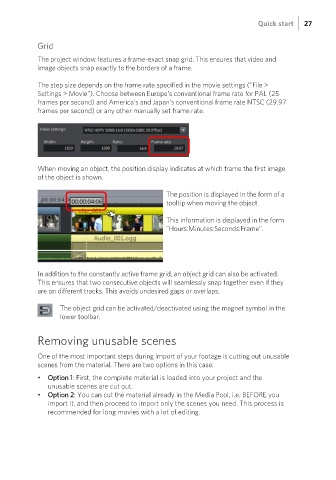Page 27 - Manual_Movie Edit Pro 2021_EN_Neat
P. 27
Quick start 27
Grid
The project window features a frame-exact snap grid. This ensures that video and
image objects snap exactly to the borders of a frame.
The step size depends on the frame rate specified in the movie settings ("File >
Settings > Movie"). Choose between Europe's conventional frame rate for PAL (25
frames per second) and America's and Japan's conventional frame rate NTSC (29.97
frames per second) or any other manually set frame rate.
When moving an object, the position display indicates at which frame the first image
of the object is shown.
The position is displayed in the form of a
tooltip when moving the object.
This information is displayed in the form
"Hours:Minutes:Seconds:Frame".
In addition to the constantly active frame grid, an object grid can also be activated.
This ensures that two consecutive objects will seamlessly snap together even if they
are on different tracks. This avoids undesired gaps or overlaps.
The object grid can be activated/deactivated using the magnet symbol in the
lower toolbar.
Removing unusable scenes
One of the most important steps during import of your footage is cutting out unusable
scenes from the material. There are two options in this case:
• Option 1: First, the complete material is loaded into your project and the
unusable scenes are cut out.
• Option 2: You can cut the material already in the Media Pool, i.e. BEFORE you
import it, and then proceed to import only the scenes you need. This process is
recommended for long movies with a lot of editing.