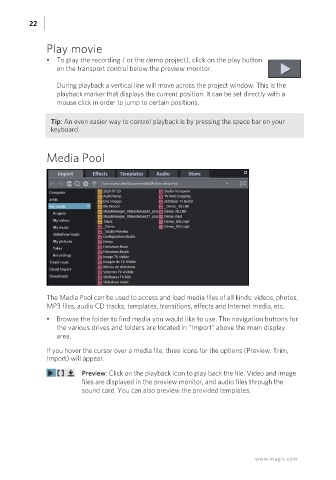Page 22 - Manual_Movie Edit Pro 2021_EN_Neat
P. 22
22
Play movie
• To play the recording ( or the demo project), click on the play button
on the transport control below the preview monitor.
During playback a vertical line will move across the project window. This is the
playback marker that displays the current position. It can be set directly with a
mouse click in order to jump to certain positions.
Tip: An even easier way to control playback is by pressing the space bar on your
keyboard.
Media Pool
The Media Pool can be used to access and load media files of all kinds: videos, photos,
MP3 files, audio CD tracks, templates, transitions, effects and Internet media, etc.
• Browse the folder to find media you would like to use. The navigation buttons for
the various drives and folders are located in "Import" above the main display
area.
If you hover the cursor over a media file, three icons for the options (Preview, Trim,
Import) will appear.
Preview: Click on the playback icon to play back the file. Video and image
files are displayed in the preview monitor, and audio files through the
sound card. You can also preview the provided templates.
www.magix.com