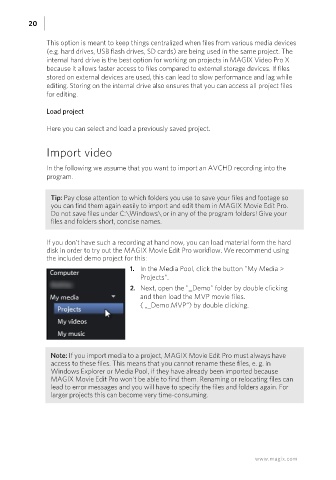Page 20 - Manual_Movie Edit Pro 2021_EN_Neat
P. 20
20
This option is meant to keep things centralized when files from various media devices
(e.g. hard drives, USB flash drives, SD cards) are being used in the same project. The
internal hard drive is the best option for working on projects in MAGIX Video Pro X
because it allows faster access to files compared to external storage devices. If files
stored on external devices are used, this can lead to slow performance and lag while
editing. Storing on the internal drive also ensures that you can access all project files
for editing.
Load project
Here you can select and load a previously saved project.
Import video
In the following we assume that you want to import an AVCHD recording into the
program.
Tip: Pay close attention to which folders you use to save your files and footage so
you can find them again easily to import and edit them in MAGIX Movie Edit Pro.
Do not save files under C:\Windows\ or in any of the program folders! Give your
files and folders short, concise names.
If you don't have such a recording at hand now, you can load material form the hard
disk in order to try out the MAGIX Movie Edit Pro workflow. We recommend using
the included demo project for this:
1. In the Media Pool, click the button "My Media >
Projects".
2. Next, open the "_Demo" folder by double clicking
and then load the MVP movie files.
( „_Demo.MVP“) by double clicking.
Note: If you import media to a project, MAGIX Movie Edit Pro must always have
access to these files. This means that you cannot rename these files, e. g. in
Windows Explorer or Media Pool, if they have already been imported because
MAGIX Movie Edit Pro won't be able to find them. Renaming or relocating files can
lead to error messages and you will have to specify the files and folders again. For
larger projects this can become very time-consuming.
www.magix.com