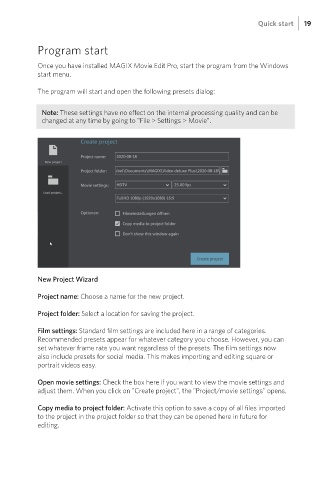Page 19 - Manual_Movie Edit Pro 2021_EN_Neat
P. 19
Quick start 19
Program start
Once you have installed MAGIX Movie Edit Pro, start the program from the Windows
start menu.
The program will start and open the following presets dialog:
Note: These settings have no effect on the internal processing quality and can be
changed at any time by going to "File > Settings > Movie".
New Project Wizard
Project name: Choose a name for the new project.
Project folder: Select a location for saving the project.
Film settings: Standard film settings are included here in a range of categories.
Recommended presets appear for whatever category you choose. However, you can
set whatever frame rate you want regardless of the presets. The film settings now
also include presets for social media. This makes importing and editing square or
portrait videos easy.
Open movie settings: Check the box here if you want to view the movie settings and
adjust them. When you click on "Create project", the "Project/movie settings" opens.
Copy media to project folder: Activate this option to save a copy of all files imported
to the project in the project folder so that they can be opened here in future for
editing.