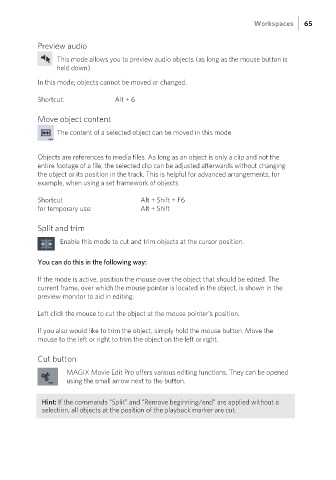Page 65 - Manual_Movie Edit Pro 2021_EN_Neat
P. 65
Workspaces 65
Preview audio
This mode allows you to preview audio objects (as long as the mouse button is
held down).
In this mode, objects cannot be moved or changed.
Shortcut: Alt + 6
Move object content
The content of a selected object can be moved in this mode.
Objects are references to media files. As long as an object is only a clip and not the
entire footage of a file, the selected clip can be adjusted afterwards without changing
the object or its position in the track. This is helpful for advanced arrangements, for
example, when using a set framework of objects
Shortcut Alt + Shift + F6
for temporary use: Alt + Shift
Split and trim
Enable this mode to cut and trim objects at the cursor position.
You can do this in the following way:
If the mode is active, position the mouse over the object that should be edited. The
current frame, over which the mouse pointer is located in the object, is shown in the
preview monitor to aid in editing.
Left click the mouse to cut the object at the mouse pointer's position.
If you also would like to trim the object, simply hold the mouse button. Move the
mouse to the left or right to trim the object on the left or right.
Cut button
MAGIX Movie Edit Pro offers various editing functions. They can be opened
using the small arrow next to the button.
Hint: If the commands "Split" and "Remove beginning/end" are applied without a
selection, all objects at the position of the playback marker are cut.