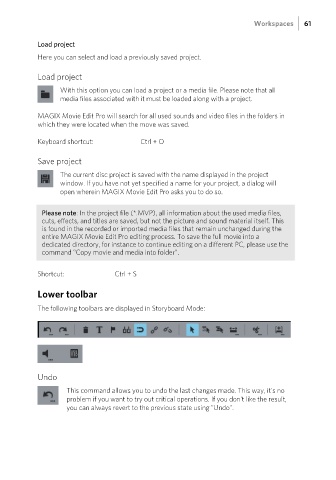Page 61 - Manual_Movie Edit Pro 2021_EN_Neat
P. 61
Workspaces 61
Load project
Here you can select and load a previously saved project.
Load project
With this option you can load a project or a media file. Please note that all
media files associated with it must be loaded along with a project.
MAGIX Movie Edit Pro will search for all used sounds and video files in the folders in
which they were located when the move was saved.
Keyboard shortcut: Ctrl + O
Save project
The current disc project is saved with the name displayed in the project
window. If you have not yet specified a name for your project, a dialog will
open wherein MAGIX Movie Edit Pro asks you to do so.
Please note: In the project file (*.MVP), all information about the used media files,
cuts, effects, and titles are saved, but not the picture and sound material itself. This
is found in the recorded or imported media files that remain unchanged during the
entire MAGIX Movie Edit Pro editing process. To save the full movie into a
dedicated directory, for instance to continue editing on a different PC, please use the
command "Copy movie and media into folder".
Shortcut: Ctrl + S
Lower toolbar
The following toolbars are displayed in Storyboard Mode:
Undo
This command allows you to undo the last changes made. This way, it's no
problem if you want to try out critical operations. If you don't like the result,
you can always revert to the previous state using "Undo".