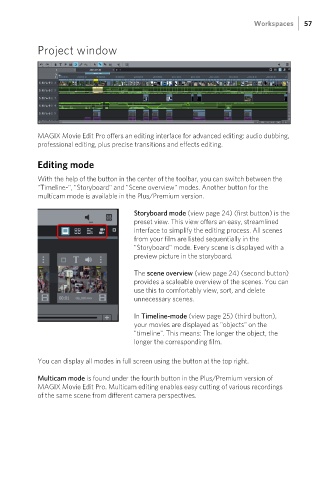Page 57 - Manual_Movie Edit Pro 2021_EN_Neat
P. 57
Workspaces 57
Project window
MAGIX Movie Edit Pro offers an editing interface for advanced editing: audio dubbing,
professional editing, plus precise transitions and effects editing.
Editing mode
With the help of the button in the center of the toolbar, you can switch between the
"Timeline-", "Storyboard" and "Scene overview" modes. Another button for the
multicam mode is available in the Plus/Premium version.
Storyboard mode (view page 24) (first button) is the
preset view. This view offers an easy, streamlined
interface to simplify the editing process. All scenes
from your film are listed sequentially in the
"Storyboard" mode. Every scene is displayed with a
preview picture in the storyboard.
The scene overview (view page 24) (second button)
provides a scaleable overview of the scenes. You can
use this to comfortably view, sort, and delete
unnecessary scenes.
In Timeline-mode (view page 25) (third button),
your movies are displayed as "objects" on the
"timeline". This means: The longer the object, the
longer the corresponding film.
You can display all modes in full screen using the button at the top right.
Multicam mode is found under the fourth button in the Plus/Premium version of
MAGIX Movie Edit Pro. Multicam editing enables easy cutting of various recordings
of the same scene from different camera perspectives.