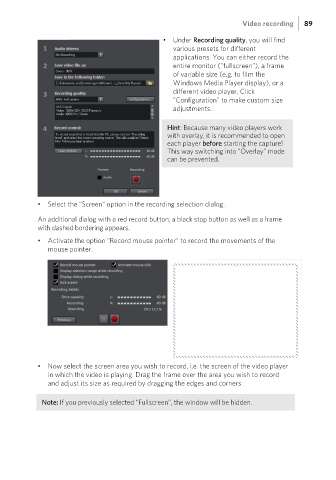Page 89 - Manual_Movie Edit Pro 2021_EN_Neat
P. 89
Video recording 89
• Under Recording quality, you will find
various presets for different
applications. You can either record the
entire monitor ("fullscreen"), a frame
of variable size (e.g. to film the
Windows Media Player display), or a
different video player. Click
"Configuration" to make custom size
adjustments.
Hint: Because many video players work
with overlay, it is recommended to open
each player before starting the capture!
This way switching into "Overlay" mode
can be prevented.
• Select the "Screen" option in the recording selection dialog.
An additional dialog with a red record button, a black stop button as well as a frame
with dashed bordering appears.
• Activate the option "Record mouse pointer" to record the movements of the
mouse pointer.
• Now select the screen area you wish to record, i.e. the screen of the video player
in which the video is playing. Drag the frame over the area you wish to record
and adjust its size as required by dragging the edges and corners.
Note: If you previously selected "Fullscreen", the window will be hidden.