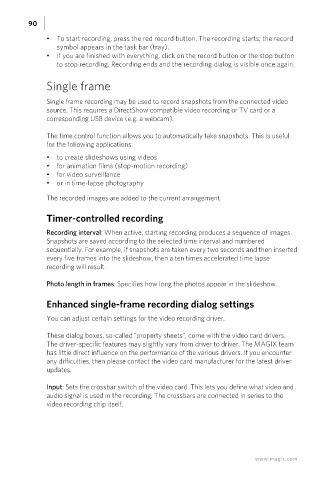Page 90 - Manual_Movie Edit Pro 2021_EN_Neat
P. 90
90
• To start recording, press the red record button. The recording starts; the record
symbol appears in the task bar (tray).
• If you are finished with everything, click on the record button or the stop button
to stop recording. Recording ends and the recording dialog is visible once again.
Single frame
Single frame recording may be used to record snapshots from the connected video
source. This requires a DirectShow compatible video recording or TV card or a
corresponding USB device (e.g. a webcam).
The time control function allows you to automatically take snapshots. This is useful
for the following applications:
• to create slideshows using videos
• for animation films (stop-motion recording)
• for video surveillance
• or in time-lapse photography
The recorded images are added to the current arrangement.
Timer-controlled recording
Recording interval: When active, starting recording produces a sequence of images.
Snapshots are saved according to the selected time interval and numbered
sequentially. For example, if snapshots are taken every two seconds and then inserted
every five frames into the slideshow, then a ten times accelerated time lapse
recording will result.
Photo length in frames: Specifies how long the photos appear in the slideshow.
Enhanced single-frame recording dialog settings
You can adjust certain settings for the video recording driver.
These dialog boxes, so-called "property sheets", come with the video card drivers.
The driver-specific features may slightly vary from driver to driver. The MAGIX team
has little direct influence on the performance of the various drivers. If you encounter
any difficulties, then please contact the video card manufacturer for the latest driver
updates.
Input: Sets the crossbar switch of the video card. This lets you define what video and
audio signal is used in the recording. The crossbars are connected in series to the
video recording chip itself.
www.magix.com