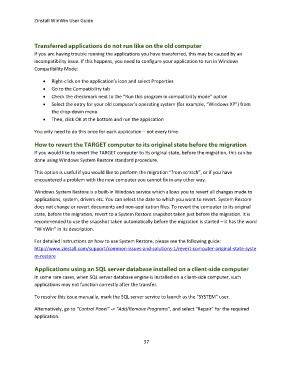Page 37 - zinstall_user_guide_winwin_Neat
P. 37
Zinstall WinWin User Guide
If you are having trouble running the applications you have transferred, this may be caused by an
incompatibility issue. If this happens, you need to configure your application to run in Windows
Compatibility Mode:
Right-click on the application’s icon and select Properties
Go to the Compatibility tab
Check the checkmark next to the “Run this program in compatibility mode” option
Select the entry for your old computer’s operating system (for example, “Windows XP”) from
the drop-down menu
Then, click OK at the bottom and run the application
You only need to do this once for each application – not every time.
If you would like to revert the TARGET computer to its original state, before the migration, this can be
done using Windows System Restore standard procedure.
This option is useful if you would like to perform the migration “from scratch”, or if you have
encountered a problem with the new computer you cannot fix in any other way.
Windows System Restore is a built-in Windows service which allows you to revert all changes made to
applications, system, drivers etc. You can select the date to which you want to revert. System Restore
does not change or revert documents and non-application files. To revert the computer to its original
state, before the migration, revert to a System Restore snapshot taken just before the migration. It is
recommended to use the snapshot taken automatically before the migration is started – it has the word
“WinWin” in its description.
For detailed instructions on how to use System Restore, please see the following guide:
http://www.zinstall.com/support/common-issues-and-solutions-1/revert-computer-original-state-syste
m-restore
In some rare cases, when SQL server database engine is installed on a client-side computer, such
applications may not function correctly after the transfer.
To resolve this issue manually, mark the SQL server service to launch as the “SYSTEM” user.
Alternatively, go to “Control Panel” -> “Add/Remove Programs”, and select “Repair” for the required
application.
37