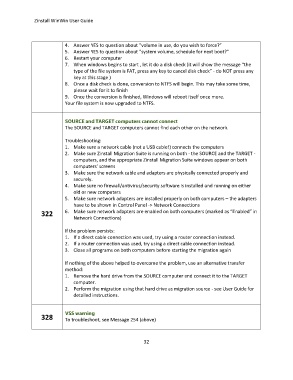Page 32 - zinstall_user_guide_winwin_Neat
P. 32
Zinstall WinWin User Guide
4. Answer YES to question about “volume in use, do you wish to force?”
5. Answer YES to question about “system volume, schedule for next boot?”
6. Restart your computer
7. When windows begins to start , let it do a disk check (it will show the message “the
type of the file system is FAT, press any key to cancel disk check” - do NOT press any
key at this stage )
8. Once a disk check is done, conversion to NTFS will begin. This may take some time,
please wait for it to finish
9. Once the conversion is finished, Windows will reboot itself once more.
Your file system is now upgraded to NTFS.
The SOURCE and TARGET computers cannot find each other on the network.
Troubleshooting:
1. Make sure a network cable (not a USB cable!) connects the computers
2. Make sure Zinstall Migration Suite is running on both - the SOURCE and the TARGET -
computers, and the appropriate Zinstall Migration Suite windows appear on both
computers’ screens
3. Make sure the network cable and adapters are physically connected properly and
securely.
4. Make sure no firewall/antivirus/security software is installed and running on either
old or new computers
5. Make sure network adapters are installed properly on both computers – the adapters
have to be shown in Control Panel -> Network Connections
322 6. Make sure network adapters are enabled on both computers (marked as “Enabled” in
Network Connections)
If the problem persists:
1. If a direct cable connection was used, try using a router connection instead.
2. If a router connection was used, try using a direct cable connection instead.
3. Close all programs on both computers before starting the migration again
If nothing of the above helped to overcome the problem, use an alternative transfer
method:
1. Remove the hard drive from the SOURCE computer and connect it to the TARGET
computer.
2. Perform the migration using that hard drive as migration source - see User Guide for
detailed instructions.
328 To troubleshoot, see Message 254 (above)
32