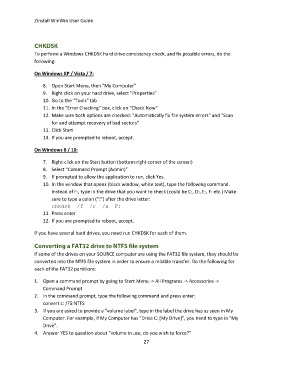Page 27 - zinstall_user_guide_winwin_Neat
P. 27
Zinstall WinWin User Guide
To perform a Windows CHKDSK hard drive consistency check, and fix possible errors, do the
following:
On Windows XP / Vista / 7:
8. Open Start Menu, then "My Computer"
9. Right click on your hard drive, select "Properties"
10. Go to the "Tools" tab
11. In the "Error Checking" box, click on "Check Now"
12. Make sure both options are checked: "Automatically fix file system errors" and "Scan
for and attempt recovery of bad sectors"
13. Click Start
14. If you are prompted to reboot, accept.
On Windows 8 / 10:
7. Right-click on the Start button (bottom-right corner of the screen)
8. Select “Command Prompt (Admin)”
9. If prompted to allow the application to run, click Yes.
10. In the window that opens (black window, white text), type the following command.
Instead of F:, type in the drive that you want to check (could be C:, D:, E:, F: etc.) Make
sure to type a colon (“:”) after the drive letter:
chkdsk /f /r /x F:
11. Press enter
12. If you are prompted to reboot, accept.
If you have several hard drives, you need run CHKDSK for each of them.
If some of the drives on your SOURCE computer are using the FAT32 file system, they should be
converted into the NTFS file system in order to ensure a reliable transfer. Do the following for
each of the FAT32 partitions:
1. Open a command prompt by going to Start Menu -> All Programs -> Accessories ->
Command Prompt
2. In the command prompt, type the following command and press enter:
convert c: /FS:NTFS
3. If you are asked to provide a "volume label", type in the label the drive has as seen in My
Computer. For example, if My Computer has "Drive C: [My Drive]", you need to type in "My
Drive".
4. Answer YES to question about “volume in use, do you wish to force?”
27