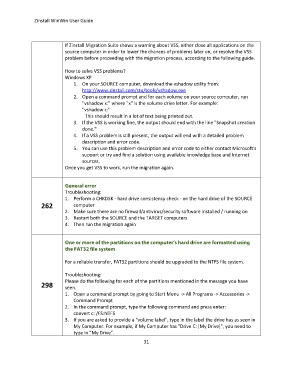Page 31 - zinstall_user_guide_winwin_Neat
P. 31
Zinstall WinWin User Guide
If Zinstall Migration Suite shows a warning about VSS, either close all applications on the
source computer in order to lower the chances of problems later on, or resolve the VSS
problem before proceeding with the migration process, according to the following guide.
How to solve VSS problems?
Windows XP
1. On your SOURCE computer, download the vshadow utility from:
http://www.zinstall.com/sto/tools/vshadow.exe
2. Open a command prompt and for each volume on your source computer, run
"vshadow x:" where "x" is the volume drive letter. For example:
"vshadow c:"
This should result in a lot of text being printed out.
3. If the VSS is working fine, the output should end with the line "Snapshot creation
done."
4. If a VSS problem is still present, the output will end with a detailed problem
description and error code.
5. You can use this problem description and error code to either contact Microsoft's
support or try and find a solution using available knowledge base and Internet
sources.
Once you get VSS to work, run the migration again.
Troubleshooting:
1. Perform a CHKDSK - hard drive consistency check - on the hard drive of the SOURCE
262 computer
2. Make sure there are no firewall/antivirus/security software installed / running on
3. Restart both the SOURCE and the TARGET computers
4. Then run the migration again
For a reliable transfer, FAT32 partitions should be upgraded to the NTFS file system.
Troubleshooting:
Please do the following for each of the partitions mentioned in the message you have
298 seen.
1. Open a command prompt by going to Start Menu -> All Programs -> Accessories ->
Command Prompt
2. In the command prompt, type the following command and press enter:
convert c: /FS:NTFS
3. If you are asked to provide a "volume label", type in the label the drive has as seen in
My Computer. For example, if My Computer has "Drive C: [My Drive]", you need to
type in "My Drive".
31