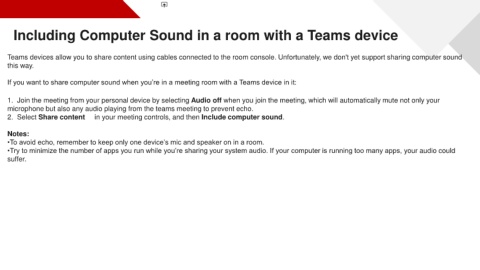Page 14 - Microsoft Teams User Guide
P. 14
Including Computer Sound in a room with a Teams device
Teams devices allow you to share content using cables connected to the room console. Unfortunately, we don't yet support sharing computer sound
this way.
If you want to share computer sound when you’re in a meeting room with a Teams device in it:
1. Join the meeting from your personal device by selecting Audio off when you join the meeting, which will automatically mute not only your
microphone but also any audio playing from the teams meeting to prevent echo.
2. Select Share content in your meeting controls, and then Include computer sound.
Notes:
•To avoid echo, remember to keep only one device’s mic and speaker on in a room.
•Try to minimize the number of apps you run while you’re sharing your system audio. If your computer is running too many apps, your audio could
suffer.