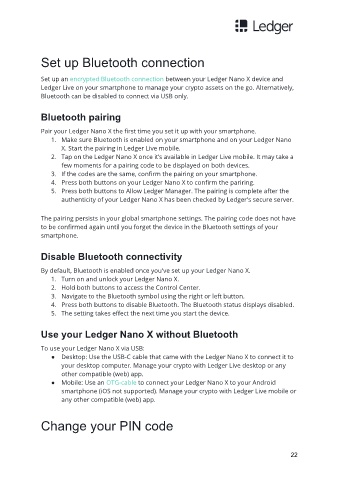Page 23 - Ledger Nano X User Manual
P. 23
Set up Bluetooth connection
Set up an encrypted Bluetooth connection between your Ledger Nano X device and
Ledger Live on your smartphone to manage your crypto assets on the go. Alternatively,
Bluetooth can be disabled to connect via USB only.
Bluetooth pairing
Pair your Ledger Nano X the first time you set it up with your smartphone.
1. Make sure Bluetooth is enabled on your smartphone and on your Ledger Nano
X. Start the pairing in Ledger Live mobile.
2. Tap on the Ledger Nano X once it’s available in Ledger Live mobile. It may take a
few moments for a pairing code to be displayed on both devices.
3. If the codes are the same, confirm the pairing on your smartphone.
4. Press both buttons on your Ledger Nano X to confirm the pariring.
5. Press both buttons to Allow Ledger Manager. The pairing is complete after the
authenticity of your Ledger Nano X has been checked by Ledger's secure server.
The pairing persists in your global smartphone settings. The pairing code does not have
to be confirmed again until you forget the device in the Bluetooth settings of your
smartphone.
Disable Bluetooth connectivity
By default, Bluetooth is enabled once you've set up your Ledger Nano X.
1. Turn on and unlock your Ledger Nano X.
2. Hold both buttons to access the Control Center.
3. Navigate to the Bluetooth symbol using the right or left button.
4. Press both buttons to disable Bluetooth. The Bluetooth status displays disabled.
5. The setting takes effect the next time you start the device.
Use your Ledger Nano X without Bluetooth
To use your Ledger Nano X via USB:
● Desktop: Use the USB-C cable that came with the Ledger Nano X to connect it to
your desktop computer. Manage your crypto with Ledger Live desktop or any
other compatible (web) app.
● Mobile: Use an OTG-cable to connect your Ledger Nano X to your Android
smartphone (iOS not supported). Manage your crypto with Ledger Live mobile or
any other compatible (web) app.
Change your PIN code
22