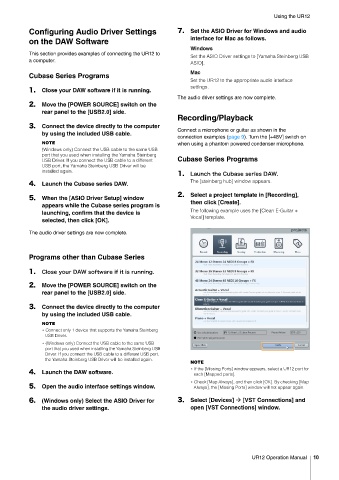Page 10 - UR 12 Operatopm Manual
P. 10
Using the UR12
Configuring Audio Driver Settings Set the ASIO Driver for Windows and audio
on the DAW Software interface for Mac as follows.
Windows
This section provides examples of connecting the UR12 to
Set the ASIO Driver settings to [Yamaha Steinberg USB
a computer.
ASIO].
Mac
Cubase Series Programs
Set the UR12 to the appropriate audio interface
settings.
Close your DAW software if it is running.
The audio driver settings are now complete.
Move the [POWER SOURCE] switch on the
rear panel to the [USB2.0] side.
Recording/Playback
Connect the device directly to the computer
Connect a microphone or guitar as shown in the
by using the included USB cable.
connection examples (page 9). Turn the [+48V] switch on
NOTE when using a phantom powered condenser microphone.
(Windows only) Connect the USB cable to the same USB
port that you used when installing the Yamaha Steinberg
USB Driver. If you connect the USB cable to a different Cubase Series Programs
USB port, the Yamaha Steinberg USB Driver will be
installed again.
-BVODI UIF $VCBTF TFSJFT %"8
Launch the Cubase series DAW. The [steinberg hub] window appears.
Select a project template in [Recording],
When the [ASIO Driver Setup] window
then click [Create].
appears while the Cubase series program is
The following example uses the [Clean E-Guitar +
launching, confirm that the device is
Vocal] template.
selected, then click [OK].
The audio driver settings are now complete.
Programs other than Cubase Series
$MPTF ZPVS %"8 TPGUXBSF JG JU JT SVOOJOH
Move the [POWER SOURCE] switch on the
rear panel to the [USB2.0] side.
Connect the device directly to the computer
by using the included USB cable.
NOTE
w Connect only 1 device that supports the Yamaha Steinberg
USB Driver.
w (Windows only) Connect the USB cable to the same USB
port that you used when installing the Yamaha Steinberg USB
Driver. If you connect the USB cable to a different USB port,
the Yamaha Steinberg USB Driver will be installed again.
NOTE
w If the [Missing Ports] window appears, select a UR12 port for
Launch the DAW software. each [Mapped ports].
w Check [Map Always], and then click [OK]. By checking [Map
Open the audio interface settings window. Always], the [Missing Ports] window will not appear again.
(Windows only) Select the ASIO Driver for Select [Devices] [VST Connections] and
the audio driver settings. open [VST Connections] window.
UR12 Operation Manual 10