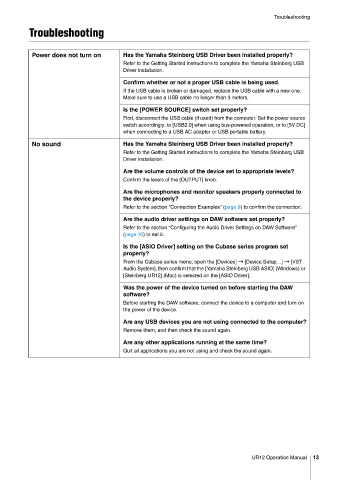Page 13 - UR 12 Operatopm Manual
P. 13
Troubleshooting
Troubleshooting
Power does not turn on Has the Yamaha Steinberg USB Driver been installed properly?
Refer to the Getting Started instructions to complete the Yamaha Steinberg USB
Driver installation.
Confirm whether or not a proper USB cable is being used.
If the USB cable is broken or damaged, replace the USB cable with a new one.
Make sure to use a USB cable no longer than 3 meters.
Is the [POWER SOURCE] switch set properly?
First, disconnect the USB cable (if used) from the computer. Set the power source
switch accordingly: to [USB2.0] when using bus-powered operation, or to [5V DC]
when connecting to a USB AC adapter or USB portable battery.
No sound Has the Yamaha Steinberg USB Driver been installed properly?
Refer to the Getting Started instructions to complete the Yamaha Steinberg USB
Driver installation.
Are the volume controls of the device set to appropriate levels?
Confirm the levels of the [OUTPUT] knob.
Are the microphones and monitor speakers properly connected to
the device properly?
Refer to the section “Connection Examples” (page 9) to confirm the connection.
Are the audio driver settings on DAW software set properly?
Refer to the section “Configuring the Audio Driver Settings on DAW Software”
(page 10) to set it.
Is the [ASIO Driver] setting on the Cubase series program set
properly?
From the Cubase series menu, open the [Devices] → [Device Setup…] → [VST
Audio System], then confirm that the [Yamaha Steinberg USB ASIO] (Windows) or
[Steinberg UR12] (Mac) is selected on the [ASIO Driver].
Was the power of the device turned on before starting the DAW
software?
Before starting the DAW software, connect the device to a computer and turn on
the power of the device.
Are any USB devices you are not using connected to the computer?
Remove them, and then check the sound again.
Are any other applications running at the same time?
Quit all applications you are not using and check the sound again.
UR12 Operation Manual 13