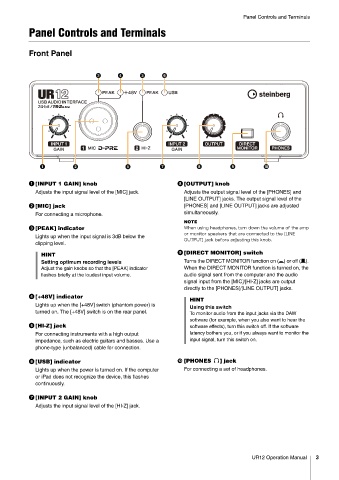Page 3 - UR 12 Operatopm Manual
P. 3
Panel Controls and Terminals
Panel Controls and Terminals
Front Panel
[INPUT 1 GAIN] knob [OUTPUT] knob
Adjusts the input signal level of the [MIC] jack. Adjusts the output signal level of the [PHONES] and
[LINE OUTPUT] jacks. The output signal level of the
[MIC] jack [PHONES] and [LINE OUTPUT] jacks are adjusted
For connecting a microphone. simultaneously.
NOTE
[PEAK] indicator 8IFO VTJOH IFBEQIPOFT UVSO EPXO UIF WPMVNF PG UIF BNQ
PS NPOJUPS TQFBLFST UIBU BSF DPOOFDUFE UP UIF <-*/&
Lights up when the input signal is 3dB below the
065165> KBDL CFGPSF BEKVTUJOH UIJT LOPC
clipping level.
HINT [DIRECT MONITOR] switch
Setting optimum recording levels Turns the DIRECT MONITOR function on (0) or off (/).
Adjust the gain knobs so that the [PEAK] indicator When the DIRECT MONITOR function is turned on, the
flashes briefly at the loudest input volume. audio signal sent from the computer and the audio
signal input from the [MIC]/[HI-Z] jacks are output
directly to the [PHONES]/[LINE OUTPUT] jacks.
[+48V] indicator
HINT
Lights up when the [+48V] switch (phantom power) is
Using this switch
turned on. The [+48V] switch is on the rear panel. To monitor audio from the input jacks via the DAW
software (for example, when you also want to hear the
[HI-Z] jack software effects), turn this switch off. If the software
For connecting instruments with a high output latency bothers you, or if you always want to monitor the
impedance, such as electric guitars and basses. Use a input signal, turn this switch on.
phone-type (unbalanced) cable for connection.
[USB] indicator [PHONES ] jack
Lights up when the power is turned on. If the computer For connecting a set of headphones.
or iPad does not recognize the device, this flashes
continuously.
[INPUT 2 GAIN] knob
Adjusts the input signal level of the [HI-Z] jack.
UR12 Operation Manual 3