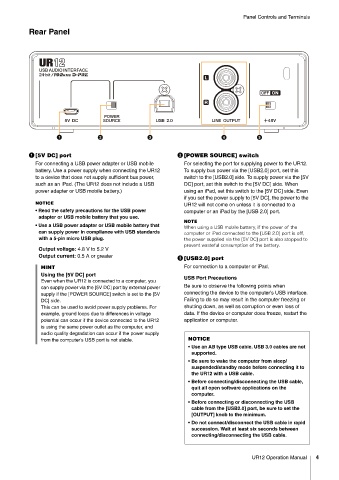Page 4 - UR 12 Operatopm Manual
P. 4
Panel Controls and Terminals
Rear Panel
[5V DC] port [POWER SOURCE] switch
For connecting a USB power adapter or USB mobile For selecting the port for supplying power to the UR12.
battery. Use a power supply when connecting the UR12 To supply bus power via the [USB2.0] port, set this
to a device that does not supply sufficient bus power, switch to the [USB2.0] side. To supply power via the [5V
such as an iPad. (The UR12 does not include a USB DC] port, set this switch to the [5V DC] side. When
power adapter or USB mobile battery.) using an iPad, set this switch to the [5V DC] side. Even
if you set the power supply to [5V DC], the power to the
NOTICE UR12 will not come on unless it is connected to a
• Read the safety precautions for the USB power computer or an iPad by the [USB 2.0] port.
adapter or USB mobile battery that you use.
NOTE
• Use a USB power adapter or USB mobile battery that
8IFO VTJOH B 64# NPCJMF CBUUFSZ JG UIF QPXFS PG UIF
can supply power in compliance with USB standards DPNQVUFS PS J1BE DPOOFDUFE UP UIF <64# > QPSU JT PGG
with a 5-pin micro USB plug. UIF QPXFS TVQQMJFE WJB UIF < 7 %$> QPSU JT BMTP TUPQQFE UP
QSFWFOU XBTUFGVM DPOTVNQUJPO PG UIF CBUUFSZ
Output voltage: 4.8 V to 5.2 V
Output current: 0.5 A or greater
[USB2.0] port
HINT For connection to a computer or iPad.
Using the [5V DC] port USB Port Precautions
Even when the UR12 is connected to a computer, you
can supply power via the [5V DC] port by external power Be sure to observe the following points when
supply if the [POWER SOURCE] switch is set to the [5V connecting the device to the computer’s USB interface.
DC] side. Failing to do so may result in the computer freezing or
This can be used to avoid power supply problems. For shutting down, as well as corruption or even loss of
example, ground loops due to differences in voltage data. If the device or computer does freeze, restart the
potential can occur if the device connected to the UR12 application or computer.
is using the same power outlet as the computer, and
audio quality degradation can occur if the power supply
from the computer's USB port is not stable. NOTICE
• Use an AB type USB cable. USB 3.0 cables are not
supported.
• Be sure to wake the computer from sleep/
suspended/standby mode before connecting it to
the UR12 with a USB cable.
• Before connecting/disconnecting the USB cable,
quit all open software applications on the
computer.
• Before connecting or disconnecting the USB
cable from the [USB2.0] port, be sure to set the
[OUTPUT] knob to the minimum.
• Do not connect/disconnect the USB cable in rapid
succession. Wait at least six seconds between
connecting/disconnecting the USB cable.
UR12 Operation Manual 4