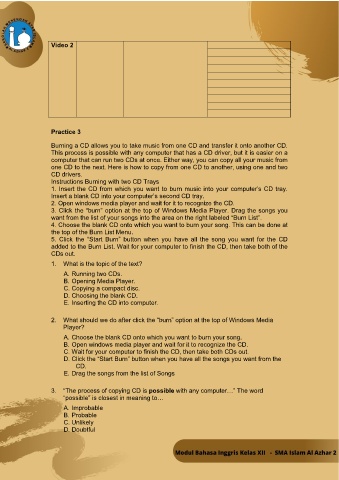Page 67 - MODUL BAHASA INGGRIS_XII
P. 67
Video 2
Practice 3
Burning a CD allows you to take music from one CD and transfer it onto another CD.
This process is possible with any computer that has a CD driver, but it is easier on a
computer that can run two CDs at once. Either way, you can copy all your music from
one CD to the next. Here is how to copy from one CD to another, using one and two
CD drivers.
Instructions Burning with two CD Trays
1. Insert the CD from which you want to burn music into your computer’s CD tray.
Insert a blank CD into your computer’s second CD tray.
2. Open windows media player and wait for it to recognize the CD.
3. Click the “burn” option at the top of Windows Media Player. Drag the songs you
want from the list of your songs into the area on the right labeled “Burn List”.
4. Choose the blank CD onto which you want to burn your song. This can be done at
the top of the Burn List Menu.
5. Click the “Start Burn” button when you have all the song you want for the CD
added to the Burn List. Wait for your computer to finish the CD, then take both of the
CDs out.
1. What is the topic of the text?
A. Running two CDs.
B. Opening Media Player.
C. Copying a compact disc.
D. Choosing the blank CD.
E. Inserting the CD into computer.
2. What should we do after click the “burn” option at the top of Windows Media
Player?
A. Choose the blank CD onto which you want to burn your song.
B. Open windows media player and wait for it to recognize the CD.
C. Wait for your computer to finish the CD, then take both CDs out.
D. Click the “Start Burn” button when you have all the songs you want from the
CD.
E. Drag the songs from the list of Songs
3. “The process of copying CD is possible with any computer…” The word
“possible” is closest in meaning to…
A. Improbable
B. Probable
C. Unlikely
D. Doubtful
92