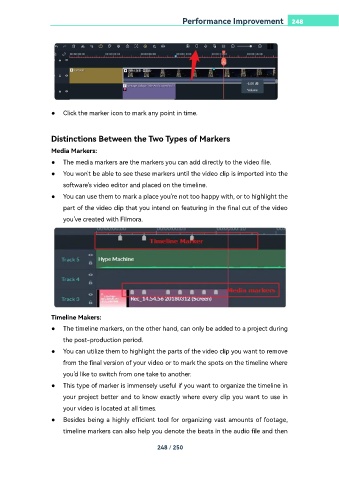Page 248 - filmora-11-user-guide-for-windows
P. 248
Performance Improvement 248
● Click the marker icon to mark any point in time.
Distinctions Between the Two Types of Markers
Media Markers:
● The media markers are the markers you can add directly to the video file.
● You won't be able to see these markers until the video clip is imported into the
software's video editor and placed on the timeline.
● You can use them to mark a place you're not too happy with, or to highlight the
part of the video clip that you intend on featuring in the final cut of the video
you've created with Filmora.
Timeline Makers:
● The timeline markers, on the other hand, can only be added to a project during
the post-production period.
● You can utilize them to highlight the parts of the video clip you want to remove
from the final version of your video or to mark the spots on the timeline where
you'd like to switch from one take to another.
● This type of marker is immensely useful if you want to organize the timeline in
your project better and to know exactly where every clip you want to use in
your video is located at all times.
● Besides being a highly efficient tool for organizing vast amounts of footage,
timeline markers can also help you denote the beats in the audio file and then
248 / 250