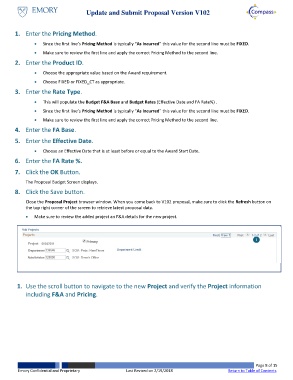Page 8 - How do I Update and Submit Proposal Version V102
P. 8
Update and Submit Proposal Version V102
1. Enter the Pricing Method.
Since the first line’s Pricing Method is typically “As Incurred” this value for the second line must be FIXED.
Make sure to review the first line and apply the correct Pricing Method to the second line.
2. Enter the Product ID.
Choose the appropriate value based on the Award requirement.
Choose FIXED or FIXED_CT as appropriate.
3. Enter the Rate Type.
This will populate the Budget F&A Base and Budget Rates (Effective Date and FA Rate%) .
Since the first line’s Pricing Method is typically “As Incurred” this value for the second line must be FIXED.
Make sure to review the first line and apply the correct Pricing Method to the second line.
4. Enter the FA Base.
5. Enter the Effective Date.
Choose an Effective Date that is at least before or equal to the Award Start Date.
6. Enter the FA Rate %.
7. Click the OK Button.
The Proposal Budget Screen displays.
8. Click the Save button.
Close the Proposal Project browser window. When you come back to V102 proposal, make sure to click the Refresh button on
the top right corner of the screen to retrieve latest proposal data.
Make sure to review the added project an F&A details for the new project.
1
1. Use the scroll button to navigate to the new Project and verify the Project information
including F&A and Pricing.
Page 8 of 15
Emory Confidential and Proprietary Last Revised on 2/19/2018 Return to Table of Contents