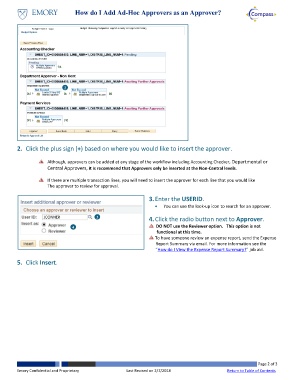Page 2 - How do I Add Ad-Hoc Approvers as an Approver
P. 2
How do I Add Ad-Hoc Approvers as an Approver?
2
2. Click the plus sign (+) based on where you would like to insert the approver.
Although, approvers can be added at any stage of the workflow including Accounting Checker, Departmental or
Central Approvers, it is recommend that Approvers only be inserted at the Non-Central levels.
If there are multiple transaction lines, you will need to insert the approver for each line that you would like
The approver to review for approval.
3. Enter the USERID.
You can use the look-up icon to search for an approver.
3
4. Click the radio button next to Approver.
4 DO NOT use the Reviewer option. This option is not
functional at this time.
To have someone review an expense report, send the Expense
Report Summary via email. For more information see the
“How do I View the Expense Report Summary?” job aid.
5. Click Insert.
Page 2 of 3
Emory Confidential and Proprietary Last Revised on 2/7/2018 Return to Table of Contents