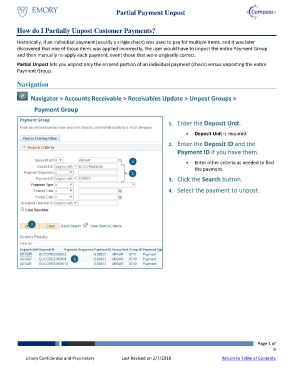Page 1 - How do I Partially Unpost Payments
P. 1
Partial Payment Unpost
How do I Partially Unpost Customer Payments?
Historically, if an individual payment (usually a single check) was used to pay for multiple items, and it was later
discovered that one of those items was applied incorrectly, the user would have to unpost the entire Payment Group
and then manually re-apply each payment, event those that were originally correct.
Partial Unpost lets you unpost only the errored portion of an individual payment (check) versus unposting the entire
Payment Group.
Navigation
Navigator > Accounts Receivable > Receivables Update > Unpost Groups >
Payment Group
1. Enter the Deposit Unit.
Deposit Unit is required.
2. Enter the Deposit ID and the
Payment ID if you have them.
1 Enter other criteria as needed to find
the payment.
2
3. Click the Search button.
4. Select the payment to unpost.
3
4
Page 1 of
9
Emory Confidential and Proprietary Last Revised on 2/7/2018 Return to Table of Contents