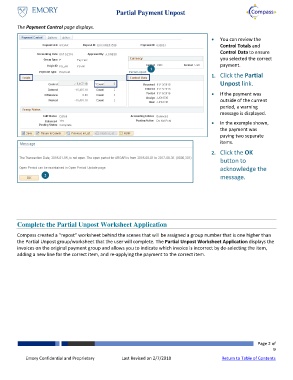Page 2 - How do I Partially Unpost Payments
P. 2
Partial Payment Unpost
The Payment Control page displays.
You can review the
Control Totals and
Control Data to ensure
you selected the correct
payment.
1
1. Click the Partial
Unpost link.
If the payment was
outside of the current
period, a warning
message is displayed.
In the example shown,
the payment was
paying two separate
items.
2. Click the OK
button to
acknowledge the
2
message.
Complete the Partial Unpost Worksheet Application
Compass created a “repost” worksheet behind the scenes that will be assigned a group number that is one higher than
the Partial Unpost group/worksheet that the user will complete. The Partial Unpost Worksheet Application displays the
invoices on the original payment group and allows you to indicate which invoice is incorrect by de-selecting the item,
adding a new line for the correct item, and re-applying the payment to the correct item.
Page 2 of
9
Emory Confidential and Proprietary Last Revised on 2/7/2018 Return to Table of Contents