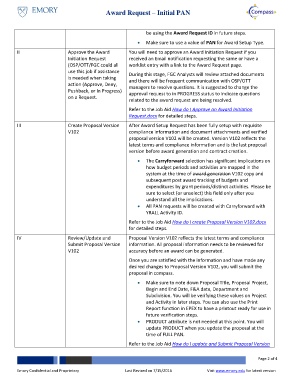Page 2 - Overview_How do I create an Award Request - Initial PAN
P. 2
Award Request – Initial PAN
be using the Award Request ID in future steps.
Make sure to use a value of PAN for Award Setup Type.
II Approve the Award You will need to approve an Award Initiation Request if you
Initiation Request received an Email notification requesting the same or have a
(OSP/OTT/FGC could all worklist entry with a link to the Award Request page.
use this job if assistance
During this stage, FGC Analysts will review attached documents
is needed when taking and there will be frequent communication with OSP/OTT
action (Approve, Deny, managers to resolve questions. It is suggested to change the
Pushback, or In Progress) approval request to in PROGRESS status to indicate questions
on a Request.
related to the award request are being resolved.
Refer to the Job Aid How do I Approve an Award Initiation
Request.docx for detailed steps.
III Create Proposal Version After Award Setup Request has been fully setup with requisite
V102 compliance information and document attachments and verified
proposal version V102 will be created. Version V102 reflects the
latest terms and compliance information and is the last proposal
version before award generation and contract creation.
The Carryforward selection has significant implications on
how budget periods and activities are mapped in the
system at the time of award generation V102 copy and
subsequent post award tracking of budgets and
expenditures by grant periods/distinct activities. Please be
sure to select (or unselect) this field only after you
understand all the implications.
All PAN requests will be created with Carryforward with
YRALL Activity ID.
Refer to the Job Aid How do I create Proposal Version V102.docx
for detailed steps.
IV Review/Update and Proposal Version V102 reflects the latest terms and compliance
Submit Proposal Version information. All proposal information needs to be reviewed for
V102 accuracy before an award can be generated.
Once you are satisfied with the information and have made any
desired changes to Proposal Version V102, you will submit the
proposal in compass.
Make sure to note down Proposal Title, Proposal Project,
Begin and End Date, F&A data, Department and
Subdivision. You will be verifying these values on Project
and Activity in later steps. You can also use the Print
Report function in EPEX to have a printout ready for use in
future verification steps.
PRODUCT attribute is not needed at this point. You will
update PRODUCT when you update the proposal at the
time of FULL PAN.
Refer to the Job Aid How do I update and Submit Proposal Version
Page 2 of 4
Emory Confidential and Proprietary Last Revised on 7/15/2016 Visit www.emory.edu for latest version