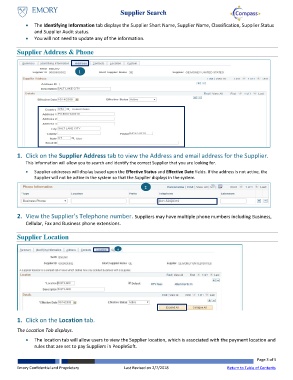Page 3 - How to Search for a Supplier
P. 3
Supplier Search
The Identifying Information tab displays the Supplier Short Name, Supplier Name, Classification, Supplier Status
and Supplier Audit status.
You will not need to update any of the information.
Supplier Address & Phone
1
1. Click on the Supplier Address tab to view the Address and email address for the Supplier.
This information will allow you to search and identify the correct Supplier that you are looking for.
Supplier addresses will display based upon the Effective Status and Effective Date fields. If the address is not active, the
Supplier will not be active in the system so that the Supplier displays in the system.
2
2. View the Supplier’s Telephone number. Suppliers may have multiple phone numbers including Business,
Cellular, Fax and Business phone extensions.
Supplier Location
1
1. Click on the Location tab.
The Location Tab displays.
The location tab will allow users to view the Supplier location, which is associated with the payment location and
rules that are set to pay Suppliers in PeopleSoft.
Page 3 of 5
Emory Confidential and Proprietary Last Revised on 2/7/2018 Return to Table of Contents