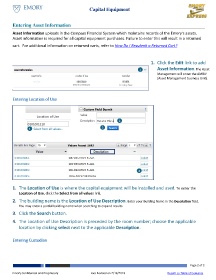Page 2 - How do I Order Capital Equipment
P. 2
Capital Equipment
Entering Asset Information
Asset Information uploads in the Compass Financial System which maintains records of the Emory’s assets.
Asset information is required for all capital equipment purchases. Failure to enter this will result in a returned
cart. For additional information on returned carts, refer to How Do I Resubmit a Returned Cart?
1. Click the Edit link to add
1 Asset Information. The Asset
Management will enter the AMBU
(Asset Management business Unit).
Entering Location of Use
2
1 3
4
1. The Location of Use is where the capital equipment will be installed and used. To enter the
Location of Use, click the Select from all values link.
2. The building name is the Location of Use Description. Enter your Building Name in the Description field.
You may enter a partial building name when searching to expand results.
3. Click the Search button.
4. The Location of Use Description is preceded by the room number; choose the applicable
location by clicking select next to the applicable Description.
Entering Custodian
Page 2 of 3
Emory Confidential and Proprietary Last Revised on 2/19/2019 Return to Table of Contents