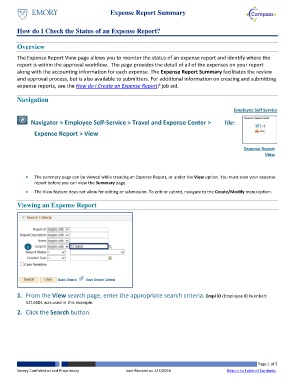Page 1 - How do I Check the Status of an Expense Report?
P. 1
Expense Report Summary
How do I Check the Status of an Expense Report?
Overview
The Expense Report View page allows you to monitor the status of an expense report and identify where the
report is within the approval workflow. The page provides the detail of all of the expenses on your report
along with the accounting information for each expense. The Expense Report Summary facilitates the review
and approval process, but is also available to submitters. For additional information on creating and submitting
expense reports, see the How do I Create an Expense Report? job aid.
Navigation
Employee Self Service
Navigator > Employee Self-Service > Travel and Expense Center > Tile:
Expense Report > View
Expense Report
View
The summary page can be viewed while creating an Expense Report, or under the View option. You must save your expense
report before you can view the Summary page.
The View feature does not allow for editing or submission. To edit or submit, navigate to the Create/Modify menu option.
Viewing an Expense Report
1
1. From the View search page, enter the appropriate search criteria. Empl ID (Employee ID Number)
1214404 was used in this example.
2. Click the Search button.
Page 1 of 3
Emory Confidential and Proprietary Last Revised on 2/7/2018 Return to Table of Contents