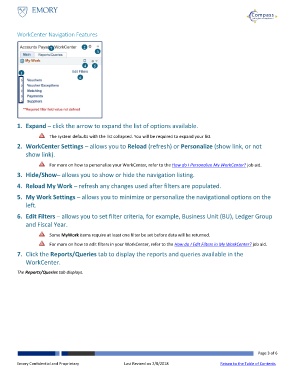Page 3 - How do I Use WorkCenters
P. 3
Using WorkCenters
WorkCenter Navigation Features
7 2
3
4 5
1
6
1. Expand – click the arrow to expand the list of options available.
The system defaults with the list collapsed. You will be required to expand your list.
2. WorkCenter Settings – allows you to Reload (refresh) or Personalize (show link, or not
show link).
For more on how to personalize your WorkCenter, refer to the How do I Personalize My WorkCenter? job aid.
3. Hide/Show– allows you to show or hide the navigation listing.
4. Reload My Work – refresh any changes used after filters are populated.
5. My Work Settings – allows you to minimize or personalize the navigational options on the
left.
6. Edit Filters – allows you to set filter criteria, for example, Business Unit (BU), Ledger Group
and Fiscal Year.
Some MyWork items require at least one filter be set before data will be returned.
For more on how to edit filters in your WorkCenter, refer to the How do I Edit Filters in My WorkCenter? job aid.
7. Click the Reports/Queries tab to display the reports and queries available in the
WorkCenter.
The Reports/Queries tab displays.
Page 3 of 6
Emory Confidential and Proprietary Last Revised on 2/8/2018 Return to the Table of Contents