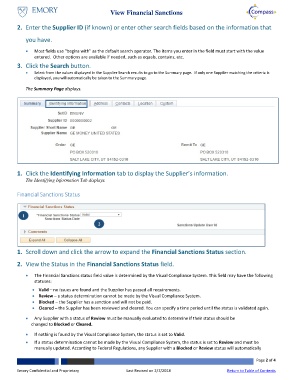Page 2 - How do I View a Supplier Financial Sanctions Status
P. 2
View Financial Sanctions
2. Enter the Supplier ID (if known) or enter other search fields based on the information that
you have.
Most fields use “begins with” as the default search operator. The items you enter in the field must start with the value
entered. Other options are available if needed, such as equals, contains, etc.
3. Click the Search button.
Select from the values displayed in the Supplier Search results to go to the Summary page. If only one Supplier matching the criteria is
displayed, you will automatically be taken to the Summary page.
The Summary Page displays.
1. Click the Identifying Information tab to display the Supplier’s information.
The Identifying Information Tab displays.
Financial Sanctions Status
1
2
1. Scroll down and click the arrow to expand the Financial Sanctions Status section.
2. View the Status in the Financial Sanctions Status field.
The Financial Sanctions status field value is determined by the Visual Compliance System. This field may have the following
statuses:
Valid – no issues are found and the Supplier has passed all requirements.
Review – a status determination cannot be made by the Visual Compliance System.
Blocked – the Supplier has a sanction and will not be paid.
Cleared – the Supplier has been reviewed and cleared. You can specify a time period until the status is validated again.
Any Supplier with a status of Review must be manually evaluated to determine if their status should be
changed to Blocked or Cleared.
If nothing is found by the Visual Compliance System, the status is set to Valid.
If a status determination cannot be made by the Visual Compliance System, the status is set to Review and must be
manually updated. According to Federal Regulations, any Supplier with a Blocked or Review status will automatically
Page 2 of 4
Emory Confidential and Proprietary Last Revised on 2/7/2018 Return to Table of Contents