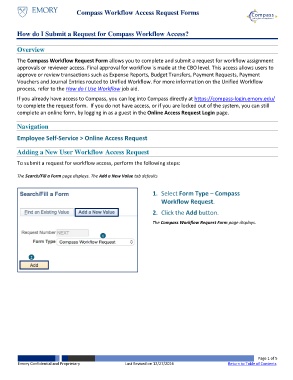Page 1 - How do I Submit a Request for Compass Workflow Access_JobAid_WIP
P. 1
Compass Workflow Access Request Forms
How do I Submit a Request for Compass Workflow Access?
Overview
The Compass Workflow Request Form allows you to complete and submit a request for workflow assignment
approvals or reviewer access. Final approval for workflow is made at the CBO level. This access allows users to
approve or review transactions such as Expense Reports, Budget Transfers, Payment Requests, Payment
Vouchers and Journal Entries routed to Unified Workflow. For more information on the Unified Workflow
process, refer to the How do I Use Workflow job aid.
If you already have access to Compass, you can log into Compass directly at https://compass-login.emory.edu/
to complete the request form. If you do not have access, or if you are locked out of the system, you can still
complete an online form, by logging in as a guest in the Online Access Request Login page.
Navigation
Employee Self-Service > Online Access Request
Adding a New User Workflow Access Request
To submit a request for workflow access, perform the following steps:
The Search/Fill a Form page displays. The Add a New Value tab defaults
1. Select Form Type – Compass
Workflow Request.
2. Click the Add button.
The Compass Workflow Request Form page displays.
1
2
Page 1 of 5
Emory Confidential and Proprietary Last Revised on 12/27/2016 Return to Table of Contents