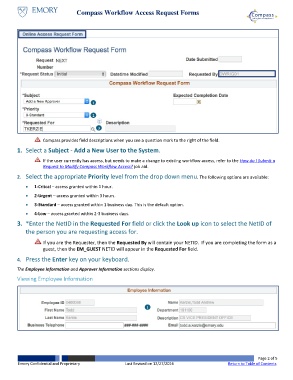Page 2 - How do I Submit a Request for Compass Workflow Access_JobAid_WIP
P. 2
Compass Workflow Access Request Forms
1
2
3
Compass provides field descriptions when you see a question mark to the right of the field.
1. Select a Subject - Add a New User to the System.
If the user currently has access, but needs to make a change to existing workflow access, refer to the How do I Submit a
Request to Modify Compass Workflow Access? job aid.
2. Select the appropriate Priority level from the drop down menu. The following options are available:
1-Critcal – access granted within 1 hour.
2-Urgent – access granted within 3 hours.
3-Standard – access granted within 1 business day. This is the default option.
4-Low – access granted within 2-3 business days.
3. *Enter the NetID in the Requested For field or click the Look up icon to select the NetID of
the person you are requesting access for.
If you are the Requester, then the Requested By will contain your NETID. If you are completing the form as a
guest, then the EM_GUEST NETID will appear in the Requested For field.
4. Press the Enter key on your keyboard.
The Employee Information and Approver Information sections display.
Viewing Employee Information
1
Page 2 of 5
Emory Confidential and Proprietary Last Revised on 12/27/2016 Return to Table of Contents