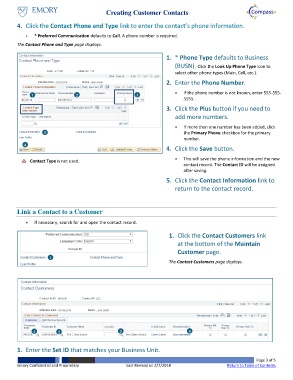Page 3 - How do I Create Customer Contacts
P. 3
Creating Customer Contacts
4. Click the Contact Phone and Type link to enter the contact’s phone information.
* Preferred Communication defaults to Call. A phone number is required.
The Contact Phone and Type page displays.
1. * Phone Type defaults to Business
(BUSN). Click the Look Up Phone Type Icon to
select other phone types (Main, Cell, etc.).
2. Enter the Phone Number.
1 2 3 If the phone number is not known, enter 555-555-
5555.
3. Click the Plus button if you need to
add more numbers.
If more than one number has been added, click
5 the Primary Phone checkbox for the primary
number.
4
4. Click the Save button.
This will save the phone information and the new
Contact Type is not used.
contact record. The Contact ID will be assigned
after saving.
5. Click the Contact Information link to
return to the contact record.
Link a Contact to a Customer
If necessary, search for and open the contact record.
1. Click the Contact Customers link
at the bottom of the Maintain
Customer page.
1
The Contact Customers page displays.
1 2 3 4
1. Enter the Set ID that matches your Business Unit.
Page 3 of 5
Emory Confidential and Proprietary Last Revised on 2/7/2018 Return to Table of Contents