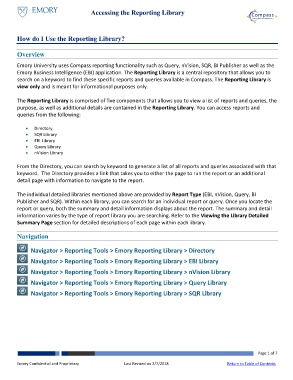Page 1 - How do I Use the Reporting Library
P. 1
Accessing the Reporting Library
How do I Use the Reporting Library?
Overview
Emory University uses Compass reporting functionality such as Query, nVision, SQR, BI Publisher as well as the
Emory Business Intelligence (EBI) application. The Reporting Library is a central repository that allows you to
search on a keyword to find these specific reports and queries available in Compass. The Reporting Library is
view only and is meant for informational purposes only.
The Reporting Library is comprised of five components that allows you to view a list of reports and queries, the
purpose, as well as additional details are contained in the Reporting Library. You can access reports and
queries from the following:
Directory
SQR Library
EBI Library
Query Library
nVision Library
From the Directory, you can search by keyword to generate a list of all reports and queries associated with that
keyword. The Directory provides a link that takes you to either the page to run the report or an additional
detail page with information to navigate to the report.
The individual detailed libraries mentioned above are provided by Report Type (EBI, nVision, Query, BI
Publisher and SQR). Within each library, you can search for an individual report or query. Once you locate the
report or query, both the summary and detail information displays about the report. The summary and detail
information varies by the type of report library you are searching. Refer to the Viewing the Library Detailed
Summary Page section for detailed descriptions of each page within each library.
Navigation
Navigator > Reporting Tools > Emory Reporting Library > Directory
Navigator > Reporting Tools > Emory Reporting Library > EBI Library
Navigator > Reporting Tools > Emory Reporting Library > nVision Library
Navigator > Reporting Tools > Emory Reporting Library > Query Library
Navigator > Reporting Tools > Emory Reporting Library > SQR Library
Page 1 of 7
Emory Confidential and Proprietary Last Revised on 2/7/2018 Return to Table of Contents