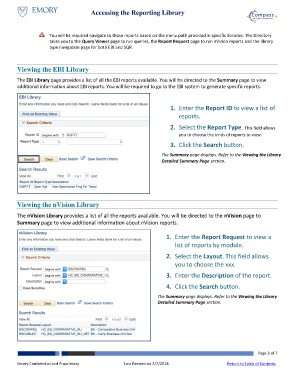Page 3 - How do I Use the Reporting Library
P. 3
Accessing the Reporting Library
You will be required navigate to those reports based on the menu path provided in specific libraries. The Directory
takes you to the Query Viewer page to run queries, the Report Request page to run nVision reports and the library
type navigation page for both EBI and SQR.
Viewing the EBI Library
The EBI Library page provides a list of all the EBI reports available. You will be directed to the Summary page to view
additional information about EBI reports. You will be required to go to the EBI system to generate specific reports.
1. Enter the Report ID to view a list of
reports.
2. Select the Report Type. This field allows
you to choose the kinds of reports to view.
3. Click the Search button.
The Summary page displays. Refer to the Viewing the Library
Detailed Summary Page section.
Viewing the nVision Library
The nVision Library provides a list of all the reports available. You will be directed to the nVision page to
Summary page to view additional information about nVision reports.
1. Enter the Report Request to view a
list of reports by module.
2. Select the Layout. This field allows
you to choose the xxx.
3. Enter the Description of the report.
4. Click the Search button.
The Summary page displays. Refer to the Viewing the Library
Detailed Summary Page section.
Page 3 of 7
Emory Confidential and Proprietary Last Revised on 2/7/2018 Return to Table of Contents