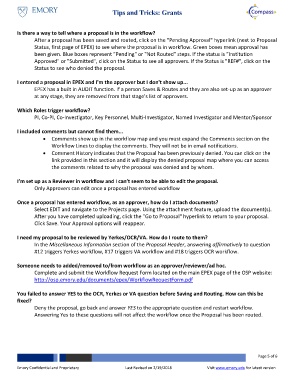Page 5 - Tips and Tricks: Grants
P. 5
Tips and Tricks: Grants
Is there a way to tell where a proposal is in the workflow?
After a proposal has been saved and routed, click on the "Pending Approval" hyperlink (next to Proposal
Status, first page of EPEX) to see where the proposal is in workflow. Green boxes mean approval has
been given. Blue boxes represent "Pending" or "Not Routed" steps. If the status is "Institution
Approved" or "Submitted", click on the Status to see all approvers. If the Status is "REF#", click on the
Status to see who denied the proposal.
I entered a proposal in EPEX and I'm the approver but I don't show up...
EPEX has a built in AUDIT function. If a person Saves & Routes and they are also set-up as an approver
at any stage, they are removed from that stage's list of approvers.
Which Roles trigger workflow?
PI, Co-PI, Co-Investigator, Key Personnel, Multi-Investigator, Named Investigator and Mentor/Sponsor
I included comments but cannot find them...
Comments show up in the workflow map and you must expand the Comments section on the
Workflow Lines to display the comments. They will not be in email notifications.
Comment History indicates that the Proposal has been previously denied. You can click on the
link provided in this section and it will display the denied proposal map where you can access
the comments related to why the proposal was denied and by whom.
I’m set up as a Reviewer in workflow and I can’t seem to be able to edit the proposal.
Only Approvers can edit once a proposal has entered workflow
Once a proposal has entered workflow, as an approver, how do I attach documents?
Select EDIT and navigate to the Projects page. Using the attachment feature, upload the document(s).
After you have completed uploading, click the "Go to Proposal" hyperlink to return to your proposal.
Click Save. Your Approval options will reappear.
I need my proposal to be reviewed by Yerkes/OCR/VA. How do I route to them?
In the Miscellaneous Information section of the Proposal Header, answering affirmatively to question
#12 triggers Yerkes workflow, #17 triggers VA workflow and #18 triggers OCR workflow.
Someone needs to added/removed to/from workflow as an approver/reviewer/ad hoc.
Complete and submit the Workflow Request Form located on the main EPEX page of the OSP website:
http://osp.emory.edu/documents/epex/WorkflowRequestForm.pdf
You failed to answer YES to the OCR, Yerkes or VA question before Saving and Routing. How can this be
fixed?
Deny the proposal, go back and answer YES to the appropriate question and restart workflow.
Answering Yes to these questions will not affect the workflow once the Proposal has been routed.
Page 5 of 6
Emory Confidential and Proprietary Last Revised on 2/19/2018 Visit www.emory.edu for latest version