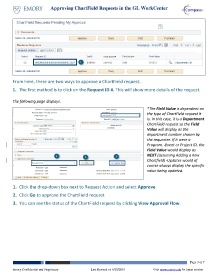Page 3 - How do I Approve a ChartField Request in GL Workcenter
P. 3
Approving ChartField Requests in the GL WorkCenter
1
From here, there are two ways to approve a ChartField request.
1. The first method is to click on the Request ID #. This will show more details of the request.
The following page displays.
*The Field Value is dependent on
the type of ChartField request it
is. In this case, it is a Department
ChartField request so the Field
Value will display as the
department number chosen by
the requester. If it were a
Program, Event or Project ID, the
Field Value would display as
1 2 3 NEXT (assuming Adding a new
Chartfield) Updates would of
course always display the specific
value being updated.
1. Click the drop-down box next to Request Action and select Approve
2. Click Go to approve the ChartField request
3. You can see the status of the ChartField request by clicking View Approval Flow.
Page 3 of 7
Emory Confidential and Proprietary Last Revised on 6/25/2018 Visit www.emory.edu for latest version