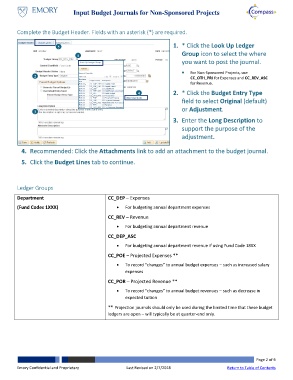Page 2 - How do I Input Budget Journals to Non-Sponsored Projects
P. 2
Input Budget Journals for Non-Sponsored Projects
Complete the Budget Header. Fields with an asterisk (*) are required.
5 1. * Click the Look Up Ledger
1 Group icon to select the where
you want to post the journal.
For Non-Sponsored Projects, use
2 CC_OTH_PRJ for Expenses and CC_REV_ASC
for Revenue.
4 2. * Click the Budget Entry Type
field to select Original (default)
3 or Adjustment.
3. Enter the Long Description to
support the purpose of the
adjustment.
4. Recommended: Click the Attachments link to add an attachment to the budget journal.
5. Click the Budget Lines tab to continue.
Ledger Groups
Department CC_DEP – Expenses
(Fund Codes 1XXX) For budgeting annual department expenses
CC_REV – Revenue
For budgeting annual department revenue
CC_DEP_ASC
For budgeting annual department revenue if using Fund Code 18XX
CC_POE – Projected Expenses **
To record “changes” to annual budget expenses – such as increased salary
expenses
CC_POR – Projected Revenue **
To record “changes” to annual budget revenues – such as decrease in
expected tuition
** Projection journals should only be used during the limited time that these budget
ledgers are open – will typically be at quarter-end only.
Page 2 of 6
Emory Confidential and Proprietary Last Revised on 2/7/2018 Return to Table of Contents