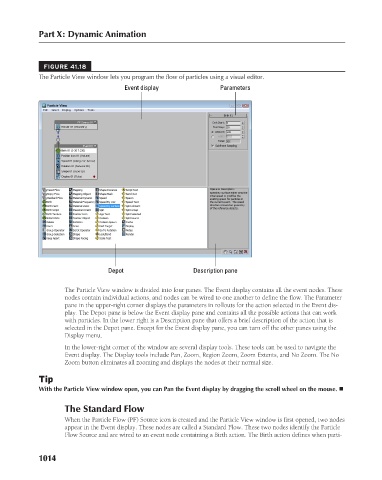Page 1062 - Kitab3DsMax
P. 1062
Part X: Dynamic Animation
FIGURE 41.18
The Particle View window lets you program the flow of particles using a visual editor.
Parameters
Depot Event display Description pane
The Particle View window is divided into four panes. The Event display contains all the event nodes. These
nodes contain individual actions, and nodes can be wired to one another to define the flow. The Parameter
pane in the upper-right corner displays the parameters in rollouts for the action selected in the Event dis-
play. The Depot pane is below the Event display pane and contains all the possible actions that can work
with particles. In the lower right is a Description pane that offers a brief description of the action that is
selected in the Depot pane. Except for the Event display pane, you can turn off the other panes using the
Display menu.
In the lower-right corner of the window are several display tools. These tools can be used to navigate the
Event display. The Display tools include Pan, Zoom, Region Zoom, Zoom Extents, and No Zoom. The No
Zoom button eliminates all zooming and displays the nodes at their normal size.
Tip
With the Particle View window open, you can Pan the Event display by dragging the scroll wheel on the mouse. n
The Standard Flow
When the Particle Flow (PF) Source icon is created and the Particle View window is first opened, two nodes
appear in the Event display. These nodes are called a Standard Flow. These two nodes identify the Particle
Flow Source and are wired to an event node containing a Birth action. The Birth action defines when parti-
1014