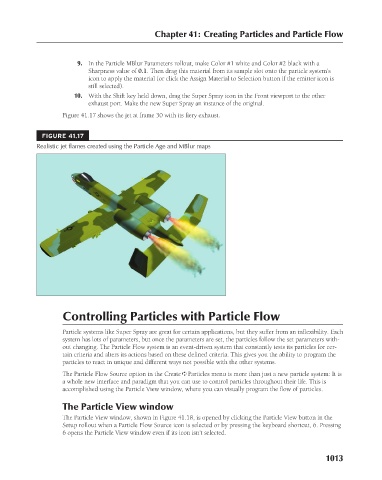Page 1061 - Kitab3DsMax
P. 1061
Chapter 41: Creating Particles and Particle Flow
9. In the Particle MBlur Parameters rollout, make Color #1 white and Color #2 black with a
icon to apply the material (or click the Assign Material to Selection button if the emitter icon is
still selected).
10. With the Shift key held down, drag the Super Spray icon in the Front viewport to the other
exhaust port. Make the new Super Spray an instance of the original.
Figure 41.17 shows the jet at frame 30 with its fiery exhaust.
FIGURE 41.17 Sharpness value of 0.1. Then drag this material from its sample slot onto the particle system’s
Realistic jet flames created using the Particle Age and MBlur maps
Controlling Particles with Particle Flow
Particle systems like Super Spray are great for certain applications, but they suffer from an inflexibility. Each
system has lots of parameters, but once the parameters are set, the particles follow the set parameters with-
out changing. The Particle Flow system is an event-driven system that constantly tests its particles for cer-
tain criteria and alters its actions based on these defined criteria. This gives you the ability to program the
particles to react in unique and different ways not possible with the other systems.
The Particle Flow Source option in the Create ➪ Particles menu is more than just a new particle system: It is
a whole new interface and paradigm that you can use to control particles throughout their life. This is
accomplished using the Particle View window, where you can visually program the flow of particles.
The Particle View window
The Particle View window, shown in Figure 41.18, is opened by clicking the Particle View button in the
Setup rollout when a Particle Flow Source icon is selected or by pressing the keyboard shortcut, 6. Pressing
6 opens the Particle View window even if its icon isn’t selected.
1013