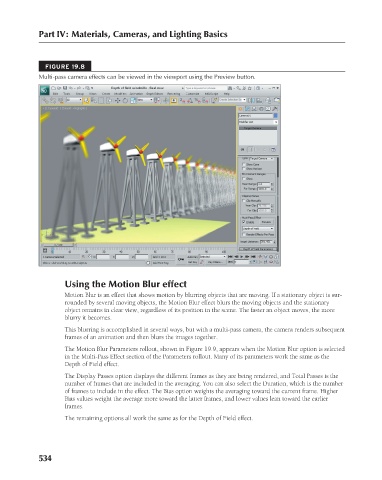Page 582 - Kitab3DsMax
P. 582
Part IV: Materials, Cameras, and Lighting Basics
FIGURE 19.8
Multi-pass camera effects can be viewed in the viewport using the Preview button.
Using the Motion Blur effect
Motion Blur is an effect that shows motion by blurring objects that are moving. If a stationary object is sur-
rounded by several moving objects, the Motion Blur effect blurs the moving objects and the stationary
object remains in clear view, regardless of its position in the scene. The faster an object moves, the more
blurry it becomes.
This blurring is accomplished in several ways, but with a multi-pass camera, the camera renders subsequent
frames of an animation and then blurs the images together.
The Motion Blur Parameters rollout, shown in Figure 19.9, appears when the Motion Blur option is selected
in the Multi-Pass Effect section of the Parameters rollout. Many of its parameters work the same as the
Depth of Field effect.
The Display Passes option displays the different frames as they are being rendered, and Total Passes is the
number of frames that are included in the averaging. You can also select the Duration, which is the number
of frames to include in the effect. The Bias option weights the averaging toward the current frame. Higher
Bias values weight the average more toward the latter frames, and lower values lean toward the earlier
frames.
The remaining options all work the same as for the Depth of Field effect.
534
6/30/10 4:25 PM
27_617779-ch19.indd 534 6/30/10 4:25 PM
27_617779-ch19.indd 534