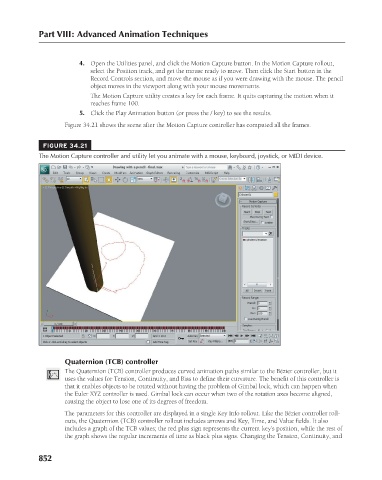Page 900 - Kitab3DsMax
P. 900
Part VIII: Advanced Animation Techniques
4. Open the Utilities panel, and click the Motion Capture button. In the Motion Capture rollout,
select the Position track, and get the mouse ready to move. Then click the Start button in the
Record Controls section, and move the mouse as if you were drawing with the mouse. The pencil
object moves in the viewport along with your mouse movements.
The Motion Capture utility creates a key for each frame. It quits capturing the motion when it
reaches frame 100.
5. Click the Play Animation button (or press the / key) to see the results.
Figure 34.21 shows the scene after the Motion Capture controller has computed all the frames.
FIGURE 34.21
The Motion Capture controller and utility let you animate with a mouse, keyboard, joystick, or MIDI device.
Quaternion (TCB) controller
The Quaternion (TCB) controller produces curved animation paths similar to the Bézier controller, but it
uses the values for Tension, Continuity, and Bias to define their curvature. The benefit of this controller is
that it enables objects to be rotated without having the problem of Gimbal lock, which can happen when
the Euler XYZ controller is used. Gimbal lock can occur when two of the rotation axes become aligned,
causing the object to lose one of its degrees of freedom.
The parameters for this controller are displayed in a single Key Info rollout. Like the Bézier controller roll-
outs, the Quaternion (TCB) controller rollout includes arrows and Key, Time, and Value fields. It also
includes a graph of the TCB values; the red plus sign represents the current key’s position, while the rest of
the graph shows the regular increments of time as black plus signs. Changing the Tension, Continuity, and
852