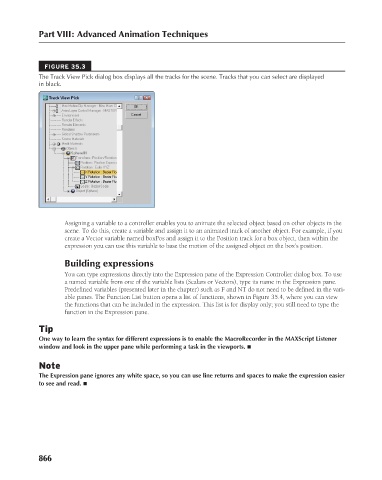Page 914 - Kitab3DsMax
P. 914
Part VIII: Advanced Animation Techniques
FIGURE 35.3
The Track View Pick dialog box displays all the tracks for the scene. Tracks that you can select are displayed
in black.
Assigning a variable to a controller enables you to animate the selected object based on other objects in the
scene. To do this, create a variable and assign it to an animated track of another object. For example, if you
create a Vector variable named boxPos and assign it to the Position track for a box object, then within the
expression you can use this variable to base the motion of the assigned object on the box’s position.
Building expressions
You can type expressions directly into the Expression pane of the Expression Controller dialog box. To use
a named variable from one of the variable lists (Scalars or Vectors), type its name in the Expression pane.
Predefined variables (presented later in the chapter) such as F and NT do not need to be defined in the vari-
able panes. The Function List button opens a list of functions, shown in Figure 35.4, where you can view
the functions that can be included in the expression. This list is for display only; you still need to type the
function in the Expression pane.
Tip
One way to learn the syntax for different expressions is to enable the MacroRecorder in the MAXScript Listener
window and look in the upper pane while performing a task in the viewports. n
Note
The Expression pane ignores any white space, so you can use line returns and spaces to make the expression easier
to see and read. n
866