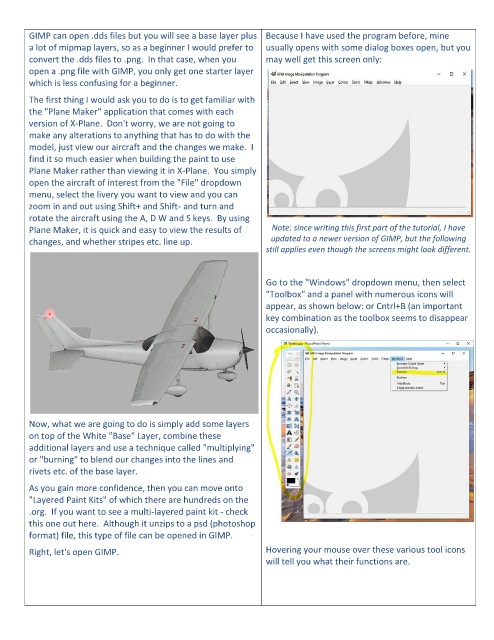Page 7 - May 2020
P. 7
GIMP can open .dds files but you will see a base layer plus Because I have used the program before, mine
a lot of mipmap layers, so as a beginner I would prefer to usually opens with some dialog boxes open, but you
convert the .dds files to .png. In that case, when you may well get this screen only:
open a .png file with GIMP, you only get one starter layer
which is less confusing for a beginner.
The first thing I would ask you to do is to get familiar with
the "Plane Maker" application that comes with each
version of X-Plane. Don't worry, we are not going to
make any alterations to anything that has to do with the
model, just view our aircraft and the changes we make. I
find it so much easier when building the paint to use
Plane Maker rather than viewing it in X-Plane. You simply
open the aircraft of interest from the "File" dropdown
menu, select the livery you want to view and you can
zoom in and out using Shift+ and Shift- and turn and
rotate the aircraft using the A, D W and S keys. By using
Plane Maker, it is quick and easy to view the results of Note: since writing this first part of the tutorial, I have
changes, and whether stripes etc. line up. updated to a newer version of GIMP, but the following
still applies even though the screens might look different.
Go to the "Windows" dropdown menu, then select
"Toolbox" and a panel with numerous icons will
appear, as shown below: or Cntrl+B (an important
key combination as the toolbox seems to disappear
occasionally).
Now, what we are going to do is simply add some layers
on top of the White "Base" Layer, combine these
additional layers and use a technique called "multiplying"
or "burning" to blend our changes into the lines and
rivets etc. of the base layer.
As you gain more confidence, then you can move onto
"Layered Paint Kits" of which there are hundreds on the
.org. If you want to see a multi-layered paint kit - check
this one out here. Although it unzips to a psd (photoshop
format) file, this type of file can be opened in GIMP.
Right, let's open GIMP. Hovering your mouse over these various tool icons
will tell you what their functions are.