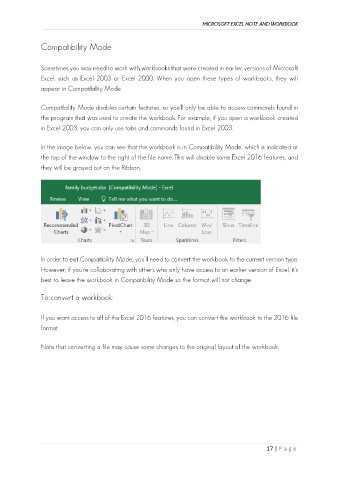Page 26 - Ms Excel Note and Workbook
P. 26
MICROSOFT EXCEL NOTE AND WORKBOOK
Compatibility Mode
Sometimes you may need to work with workbooks that were created in earlier versions of Microsoft
Excel, such as Excel 2003 or Excel 2000. When you open these types of workbooks, they will
appear in Compatibility Mode.
Compatibility Mode disables certain features, so you'll only be able to access commands found in
the program that was used to create the workbook. For example, if you open a workbook created
in Excel 2003, you can only use tabs and commands found in Excel 2003.
In the image below, you can see that the workbook is in Compatibility Mode, which is indicated at
the top of the window to the right of the file name. This will disable some Excel 2016 features, and
they will be grayed out on the Ribbon.
In order to exit Compatibility Mode, you'll need to convert the workbook to the current version type.
However, if you're collaborating with others who only have access to an earlier version of Excel, it's
best to leave the workbook in Compatibility Mode so the format will not change.
To convert a workbook:
If you want access to all of the Excel 2016 features, you can convert the workbook to the 2016 file
format.
Note that converting a file may cause some changes to the original layout of the workbook.
17 | P a g e