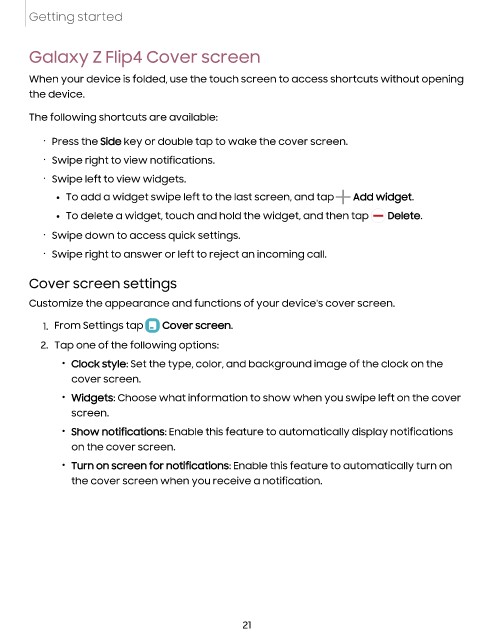Page 23 - Samsung Galaxy Z Fold4|Z Flip4 F936|F721 User Manual
P. 23
Getting started
Galaxy Z Flip4 Cover screen
When your device is folded, use the touch screen to access shortcuts without opening
the device.
The following shortcuts are available:
• Press the Side key or double tap to wake the cover screen.
• Swipe right to view notifications.
• Swipe left to view widgets.
l To add a widget swipe left to the last screen, and tap Add widget.
l To delete a widget, touch and hold the widget, and then tap Delete.
• Swipe down to access quick settings.
• Swipe right to answer or left to reject an incoming call.
Cover screen settings
Customize the appearance and functions of your device's cover screen.
1. From Settings tap Cover screen.
2. Tap one of the following options:
• Clock style: Set the type, color, and background image of the clock on the
cover screen.
• Widgets: Choose what information to show when you swipe left on the cover
screen.
• Show notifications: Enable this feature to automatically display notifications
on the cover screen.
• Turn on screen for notifications: Enable this feature to automatically turn on
the cover screen when you receive a notification.
21