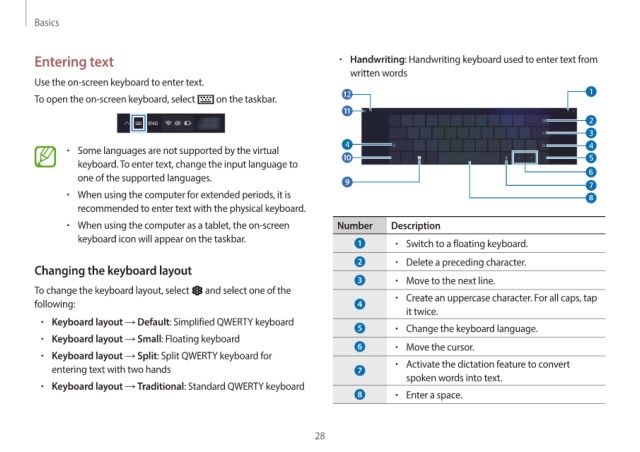Page 28 - Galaxy_Pro360_UserGuide
P. 28
Basics
Entering text • Handwriting: Handwriting keyboard used to enter text from
written words
Use the on-screen keyboard to enter text.
To open the on-screen keyboard, select on the taskbar.
• Some languages are not supported by the virtual
keyboard. To enter text, change the input language to
one of the supported languages.
• When using the computer for extended periods, it is
recommended to enter text with the physical keyboard.
• When using the computer as a tablet, the on-screen Number Description
keyboard icon will appear on the taskbar. • Switch to a floating keyboard.
• Delete a preceding character.
Changing the keyboard layout
• Move to the next line.
To change the keyboard layout, select and select one of the • Create an uppercase character. For all caps, tap
following:
it twice.
• Keyboard layout → Default: Simplified QWERTY keyboard
• Change the keyboard language.
• Keyboard layout → Small: Floating keyboard
• Move the cursor.
• Keyboard layout → Split: Split QWERTY keyboard for
entering text with two hands • Activate the dictation feature to convert
spoken words into text.
• Keyboard layout → Traditional: Standard QWERTY keyboard
• Enter a space.
28