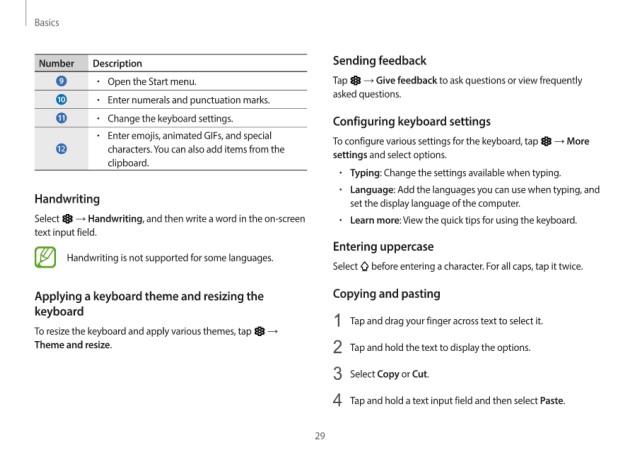Page 29 - Galaxy_Pro360_UserGuide
P. 29
Basics
Number Description Sending feedback
• Open the Start menu. Tap → Give feedback to ask questions or view frequently
asked questions.
• Enter numerals and punctuation marks.
• Change the keyboard settings. Configuring keyboard settings
• Enter emojis, animated GIFs, and special To configure various settings for the keyboard, tap → More
characters. You can also add items from the settings and select options.
clipboard.
• Typing: Change the settings available when typing.
• Language: Add the languages you can use when typing, and
Handwriting set the display language of the computer.
Select → Handwriting, and then write a word in the on-screen • Learn more: View the quick tips for using the keyboard.
text input field.
Entering uppercase
Handwriting is not supported for some languages.
Select before entering a character. For all caps, tap it twice.
Applying a keyboard theme and resizing the Copying and pasting
keyboard 1 Tap and drag your finger across text to select it.
To resize the keyboard and apply various themes, tap →
Theme and resize. 2 Tap and hold the text to display the options.
3 Select Copy or Cut.
4 Tap and hold a text input field and then select Paste.
29