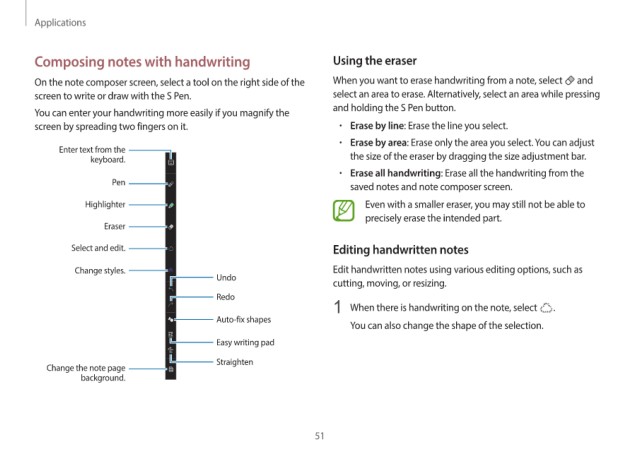Page 51 - Galaxy_Pro360_UserGuide
P. 51
Applications
Composing notes with handwriting Using the eraser
On the note composer screen, select a tool on the right side of the When you want to erase handwriting from a note, select and
screen to write or draw with the S Pen. select an area to erase. Alternatively, select an area while pressing
and holding the S Pen button.
You can enter your handwriting more easily if you magnify the
screen by spreading two fingers on it. • Erase by line: Erase the line you select.
• Erase by area: Erase only the area you select. You can adjust
Enter text from the
keyboard. the size of the eraser by dragging the size adjustment bar.
• Erase all handwriting: Erase all the handwriting from the
Pen saved notes and note composer screen.
Highlighter Even with a smaller eraser, you may still not be able to
precisely erase the intended part.
Eraser
Select and edit. Editing handwritten notes
Change styles. Edit handwritten notes using various editing options, such as
Undo
cutting, moving, or resizing.
Redo
1 When there is handwriting on the note, select .
Auto-fix shapes
You can also change the shape of the selection.
Easy writing pad
Straighten
Change the note page
background.
51